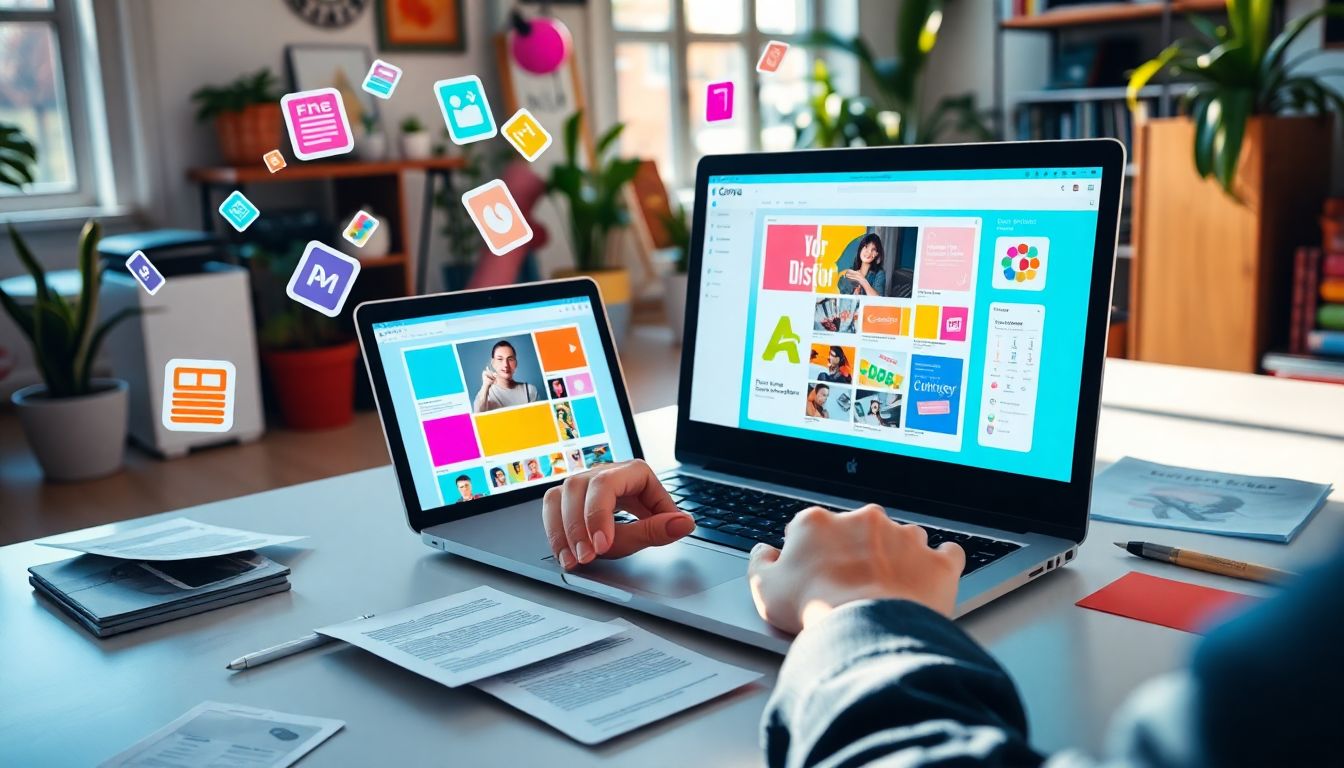Introduction
Canva is now a one-stop solution for everyone who desires to make awesome visuals in lightening speed. Its simple drag-and-drop feature makes it perfect for beginners, yet it has more than enough potential for professionals. With over 60 million users worldwide, Canva is changing the way we create online content. But are you using all its hidden tricks? Using a couple of tricks can make your time, and you more creative. In this article, we’re going to learn about shortcuts, layout tricks, collaboration tips, and master tricks that will refine your design skills.
Simplifying Your Canva Workflow with Time-Saving Strategies
Hotkey Utilization to Speed Up Design Processes
Time is crucial when working with multiple projects at once. Canva has intuitive shortcuts that save time in editing. Ctrl + D duplicates an object, and Shift + Arrow Keys helps with precise alignment. Learning these shortcuts can save you up to 30% of design time, according to user surveys. Want an even faster workflow? Customize shortcuts in Canva settings to suit the way you work. This simple adjustment keeps you focused and reduces mouse clicks.
Creating and Saving Custom Templates for Reusable Designs
Creating templates is one of the best ways to keep your work uniform. Templates save considerable time either it is for social media posts, flyers, or presentation. To create one, all you need to do is design something you want, use your brand color and font, and save it as a template. You can use it over and over again whenever you want, swap out images or text. Having access to a library of pre-designed templates helps you to produce content faster without compromising consistency on your appearance. There are actually quite a number of brands that employ branded templates to help speed up their content calendar and maintain brand-specificity.
Using Brand Kits for On-Brand Visual Identity
Brand Kits enable you to connect your logos, colors, and fonts in one location. Having your Brand Kit set up enables you to instantly apply your company’s look to any project. Rather than referencing each component every time, click and add. It streamlines the design process and makes everything consistent. Experts show that with a unified brand, individuals learn about your brand quicker, creating a platform for trust.
Mastering Design Elements and Layout Hacks
Grid Optimization, Frame, and Alignment Properties
Desire your designs to be professional? Use frames and grids. They put everything in order, and your project will be professional. Snapping and aligning objects is effortless with the tools of Canva. For instance, creating a magazine cover is easier if your images and text are aligned in a grid. This keeps your design balanced and nice to look at without having to do more.
With Filters, Effects, and Transparency to Create Visual Impact
Bring flat images to life with effects and filters. Canva offers several methods of standing an image out or complementing your artwork. For bringing elements together, change transparency. Half-transparency shapes placed upon images add gravity and depth. Creating more engaging visuals is shown by users to drive more engagement in social media posts, showing the power of effective visual design.
Effectively using Elements and Illustrations
Canva’s library is filled with icons, images and illustrations that you can combine and contrast. Resize and change colors of objects to fit your style; even add basic animations for some extra oomph. Having a hard time finding just the right assets? Take advantage of Canva’s ‘Elements’ search with filters, so you can find what you’re looking for in an instant. With thoughtful use of these assets, a lackluster design can be turned into a one-of-a-kind masterpiece.
Advanced Canva Tools for Power Users
Collaboration and Sharing Projects Smoothly
Want to collaborate with others? Canva makes it easy. You can make shared folders, grant access to others, and collaborate on designs. The real-time commenting feature ensures feedback is gathered speedily. For example, marketing teams remotely are able to see and approve content in real-time, speeding up the entire process.
Animating and Adding Interactive Elements
Add animations to make your designs even more interactive. Animate text, logos, or any other element with a click or two. Export the project as an MP4 or GIF to save the motion. Animations can increase viewer engagement up to 80%, some digital marketing reports indicate. Whether a social story or presentation, things that move get noticed.
Working with Canva’s Integrations and Apps
Canva works perfectly well with tools such as Google Drive, Slack, and more. Import assets or share your project in a snap. By integrating them, you’re making most of the workflow steps more efficient. For example, integrating Canva into your project management tool keeps all parties on the same page without extra effort.
Expert Tips and Lesser-Known Hacks
Making the Most of Canva Pro Features for Next-Level Design Capabilities
Canva Pro subscription unlocks dozens of premium features. Background removal in one click with the background remover. Scale designs in real-time on platforms without needing to restart from scratch. Professional elements add the professional sheen to your visual content—something worth it for serious users.
Custom Fonts and Importing Personal Assets
Brand with your own custom images and fonts. It’s simpler to achieve consistent branding if you can insert your own assets. Just upload your font or logo files, and they are available on all projects. This keeps your designs consistent and identifiable at a glance.
Mastering Resize and Export Options
Require more than one design for a platform? Resize dimensions in seconds using Canva’s resize feature. Export your projects as high-quality images, PDFs, or interactive files depending on your needs. An ideal export setting makes your projects look great everywhere.
Conclusion
With its tips and tricks to become a Canva pro, you can speed up your design work and be a superstar designer. With shortcuts and templates, animations and integrations, every trick saves time in your workflow. The more you explore the features of Canva, the more powerful your designs will become. Explore further, discover new releases, and watch your productivity grow. It’s your turn now—apply these tips and create fantastic graphics right away.